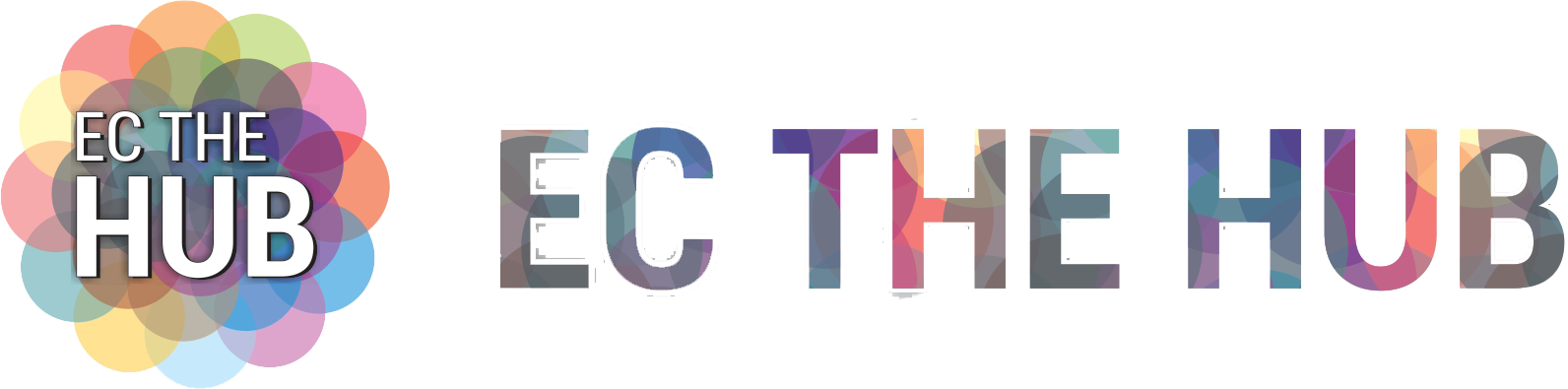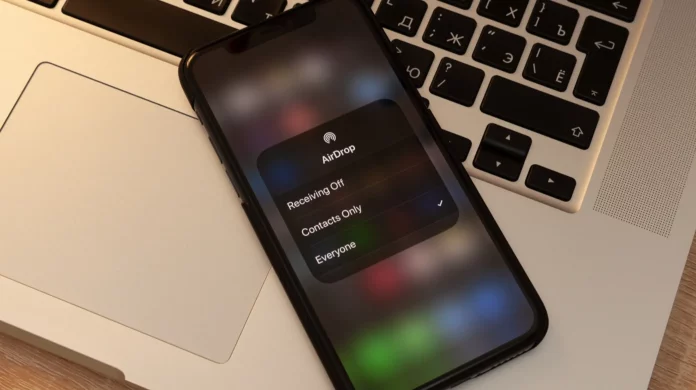AirDrop is a quick and easy way for Apple products to share photos, documents, and other files. But you’ll need to turn it on before you can use it.
AirDrop is usually the fastest way to move files between an iPhone, iPad, iPod touch, and Mac. Users can also share website links, Apple Maps places, passes from Wallet, and pretty much anything else that can be shared through the Share sheet.
Here’s How To Turn on AirDrop on Your iPhone and iPad
Before You Begin!
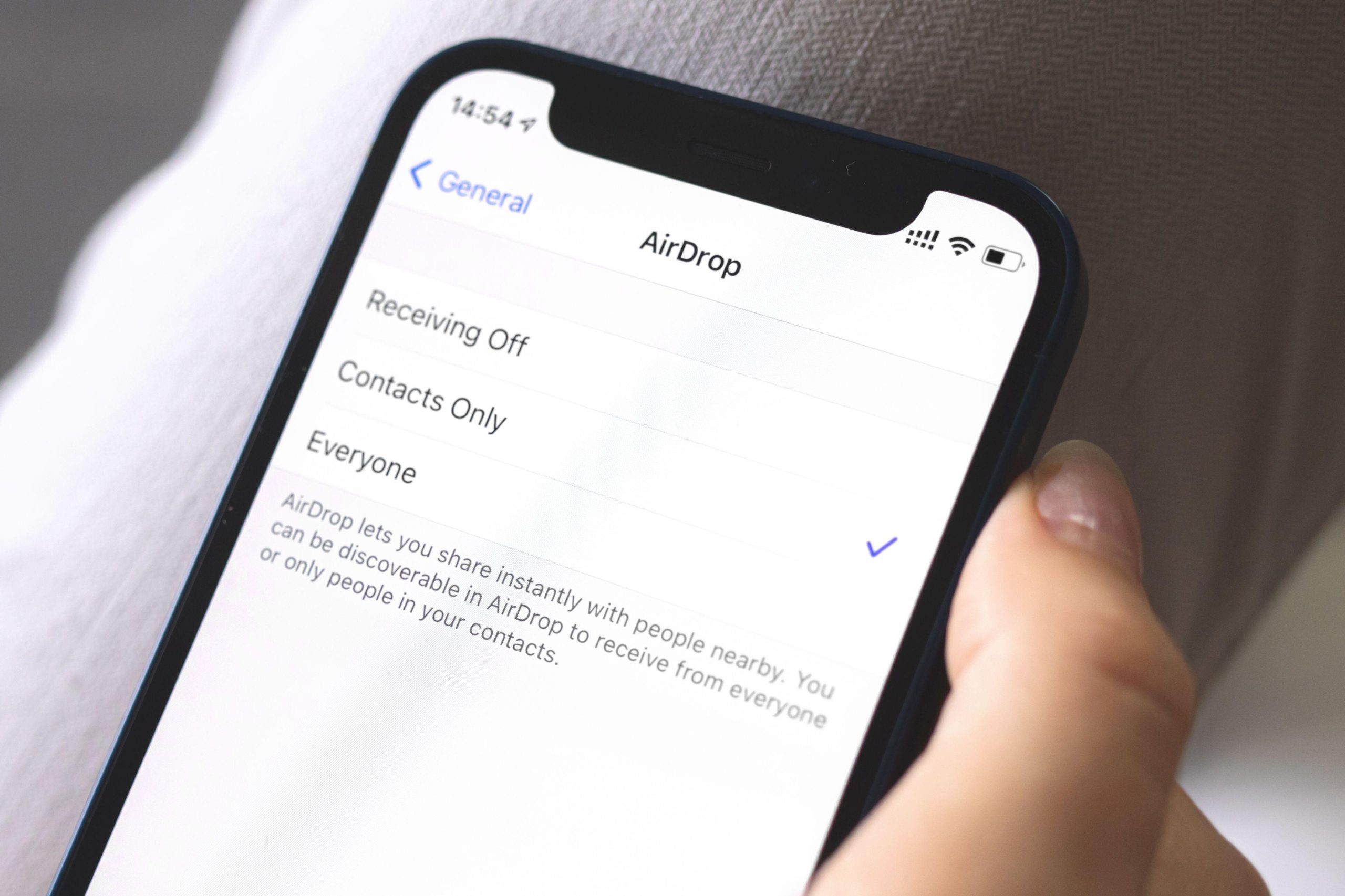
- Make sure that the person you’re sending to is nearby and within Bluetooth and Wi-Fi range.
- Check that you and the person you’re sending have Wi-Fi and Bluetooth turned on. If either of you have a Personal Hotspot on, turn it off.
- Check if the person you’re sending to has their AirDrop set to receive from Contacts Only. If they do, and you’re in their Contacts, they need to have your Apple ID’s email address or mobile number in your contact card for AirDrop to work.
- If you’re not in their Contacts, have them set their AirDrop receiving setting to Everyone in order to receive the file.
You can put your AirDrop receiving setting to Contacts Only or Receiving Off at any time to control who can see your device and send you content in AirDrop.
ALSO READ: The Best Alternatives to Z-Library: 7 Websites for Free E-Book Downloads!
How To Use AirDrop?
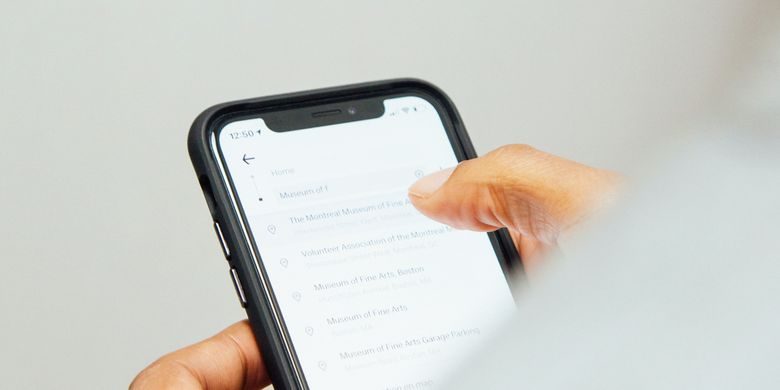
- Open an app, then tap Share or the Share button. If you share a photo from the Photos app, you can swipe left or right and select multiple photos.
- Tap the AirDrop button.
- Tap the AirDrop user that you want to share with. Or you can use AirDrop between your own Apple devices. If you see a red numbered badge on the AirDrop button, there are multiple devices nearby that you can share with. Tap the AirDrop button, then tap the user that you want to share with. Learn what to do if you don’t see the AirDrop user or your other device.
If the Person You’re Sharing Content with Is in Your Contacts, You’ll See an Image with Their Name. if They’re Not in Your Contacts, You’ll See Just Their Name without An Image.
How To Accept An AirDrop?
When someone shares something with you using AirDrop, you get a notification with a peek. You can tap Accept or Decline.
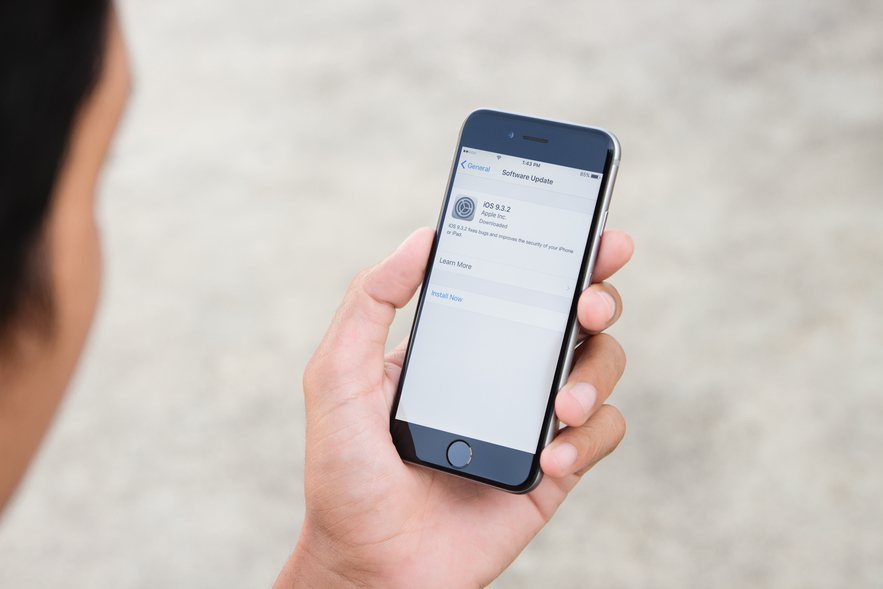 If you tap Accept, the AirDrop will come through in the same app it was sent from. For instance, pictures show up in the pictures app, and websites open in Safari. game links take you to the App Store, where you can download or buy the game.
If you tap Accept, the AirDrop will come through in the same app it was sent from. For instance, pictures show up in the pictures app, and websites open in Safari. game links take you to the App Store, where you can download or buy the game.
If you AirDrop something to yourself, like a picture from your iPhone to your Mac, you won’t see an option to Accept or Decline. It will automatically go to your device. Just make sure that both devices are logged in with the same Apple ID.
ALSO READ: How Can You Watch 123Movies in 2023? Follow These 3 Steps for Easy Access!
How To Adjust AirDrop Settings?
To choose who can see your device and send you content in AirDrop:

- Go to Settings, then tap General.
- Tap AirDrop, then choose an option.
You Can Also Set Your AirDrop Options in Control Center:
- On iPhone X or later, swipe down from the upper-right corner of the screen to open Control Center. Or follow the same motion to open Control Center on your iPad with iOS 12 or later or iPadOS. On your iPhone 8 or earlier, swipe up from the bottom of the screen.
- Press firmly or touch and hold the network settings card in the upper-left corner.
- Touch and hold the AirDrop button, then choose one of these options:
- Receiving Off: You won’t receive AirDrop requests.
- Contacts Only: Only your contacts can see your device.
- Everyone: All nearby Apple devices using AirDrop can see your device. When you set your AirDrop option to Everyone in iOS 16.2 or later, your option reverts to Contacts Only after 10 minutes.
If You See Receiving Off and Can’t Tap to Change It:
- Go to Settings > Screen Time.
- Tap Content & Privacy Restrictions.
- Tap Allowed Apps and make sure that AirDrop is turned on.