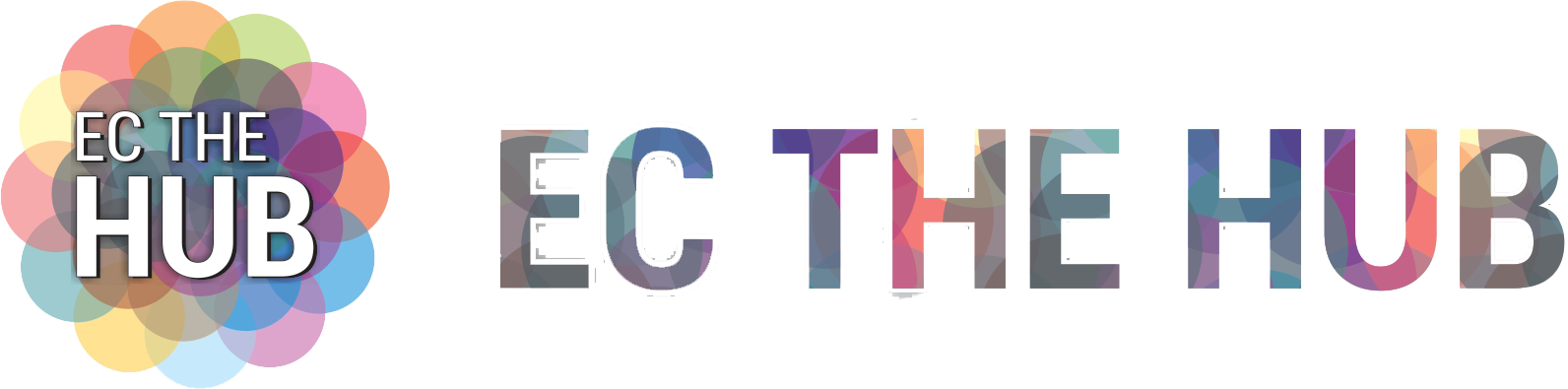Telegram Web is a private messaging and voice-over IP (VoIP) service that you can use on your desktop with any modern browser.
There are Telegram client apps for Android, iOS, Windows, macOS, and Linux, as well as other important platforms.
Like the other forms of Messenger, the web client lets users chat and share photos, files, and emojis with people they have already added.
You’ll Need an Android or iOS App to Make A Telegram Account

Only people who already use Telegram can use it on the web. You can’t make a new Telegram account from your web computer. To sign up for Telegram, you must use its desktop or smartphone app.
How To Use The Web App For Telegram?
The Telegram web app is easy to get to from a computer browser. This is a useful way to use the texting service when you are working on a public computer, a friend’s laptop, or a family computer.
Telegram Web works on all major computers, like Google Chrome, Microsoft Edge, Safari, and Mozilla Firefox. It’s focused on platforms, and you can use it with any modern working system. Even your cell phone, iPad, or other computer is included.
- Open Telegram Web on your PC. A QR code appears on the screen.
- Open the Telegram app on your phone.
- Open the Settings menu.
- Tap Devices.
- Select the Link Desktop Device option.
- Scan the QR code displayed on Telegram’s web app.
- If you don’t have access to the Telegram app on your phone, use the login by Phone Number option.
- Enter your number.
- You’ll receive a five-digit code in the Telegram app on your phone. Enter it to log in to Telegram Web.
- If you turned on two-step verification, enter the password.
Telegram Web is very similar to desktop and smartphone apps in how it works. You can schedule messages, delete or change them after sharing them, look through channels, start new group conversations, use different sticker packs, and more.
To make sure you know when texts come in, give the web app access to your notification settings. The best thing about Telegram Web is that you can make voice calls from your computer, but the device must have a microphone built-in.
The web version of Telegram uses the light style by default, but you can switch to the dark mode. Click the three-dot menu button near the search bar in the upper-left corner to turn on the Night Mode choice.
You can save the link to the Telegram web app so you can get to it quickly from your work computer. So, you can get to your chats and keep talking without having to put an app on your PC.
Read More:
- 3 Ways to Concentrate and Be Effective – Via Technology!
- What Are the Techniques for Teaching Writing Skills?
Telegram Web K vs. Telegram Web Z
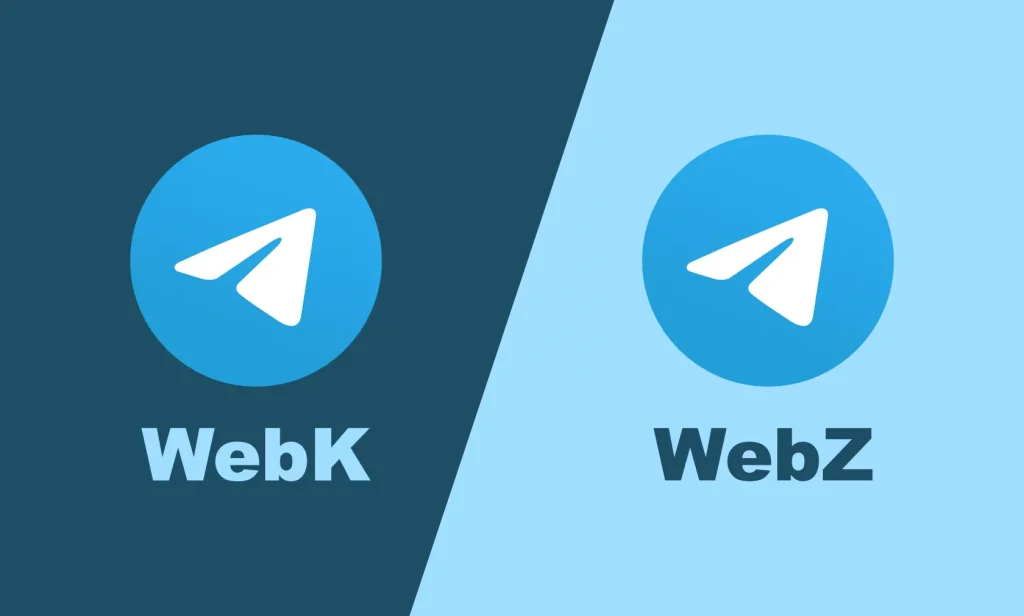
The web app for Telegram comes in two different forms: Web K and Web Z. There is no form that is always used. Depending on where you live, you may get a different computer app. There are some small differences in the way the two look, but the functions are the same.
If you are wondering why there are two versions of Telegram’s web app, the company says it “believes in an internal competition,” which will finally benefit end users.
The link to the different Telegram web apps can be found below:
- Telegram Verison K
- Telegram Verison Z
From the Settings page, you can switch between versions K and Z if you use Telegram on the web on your PC or phone.
If you don’t like how Telegram works on the web on your device, try switching to the other build to see if that makes things better. Depending on the device or browser you use, the two versions could be stable in different ways.
Telegram Web Is a Great Alternative to The Native Pc and Mobile Apps

If you are a heavy Telegram user but cannot run the app on your office-provided PC, use the web version of the messaging service.
Your chat data is not kept locally and is deleted as soon as you close the browser tab. Overall, Telegram on the Web offers an experience similar to native desktop and mobile apps.
If you use Telegram for important talks, check out our top tips for using Telegram safely and securely for a better experience.