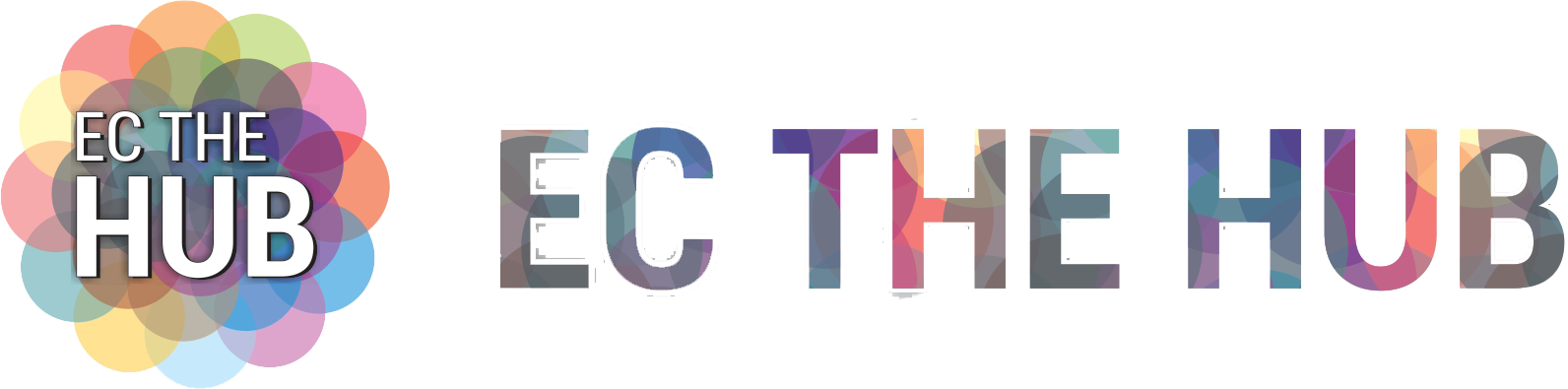You obviously need a new email address if your main email account is overflowing with spam and trash messages. Furthermore, creating a new ID can be difficult.
However, you may obtain a free iCloud email at no additional cost if you have an Apple ID. We’ll also be discussing some additional benefits of having an iCloud email here. First, let’s go over how to set up an iCloud email on a Mac or iPhone.
On a MacBook, Create an iCloud Email id.
Please ensure that your Mac is correctly signed in with your Apple ID and that it has the most recent updates before beginning the instructions. so that there are no roadblocks in your path.
1. Select the System Preferences icon from the dock when you are on your Mac’s home screen.

2. The window for System Preferences will open. In the upper right corner of the screen, click on Apple ID.
3. Toggle on iCloud Mail by clicking on the empty box in front of it.

4. You’ll be prompted to select a username for your new iCloud email when it opens. After entering the desired username, press OK.
5. You’ll be prompted to verify the iCloud email’s creation. Press the “Create” button. That’s it; your iCloud Mail ID is now operational. Emails can be sent and received using this ID.
Create an iCloud Email ID on iPhone.
You can also enable iCloud Mail on your iPhone if you don’t own a Mac. To ensure that you can simply follow the procedures described below, please make sure that you are correctly signed in on your iPhone before continuing.
1. Swipe up to go to your iPhone’s home screen (or hit the home button if you’re using an iPhone SE).
2. To access the Settings app, find it and touch on it.
3. Toggle between your name and Apple ID after opening Settings.

4. To get more options, tap on iCloud.
5. To access the iCloud Mail option, scroll down the iCloud settings page. Toggle it on by tapping on it, then create an iCloud email address.
6. There will be a pop-up window on the screen. Press the “Create” button.
7. Enter the username you wish to use for your new iCloud email address and click the Next button.

8. Select “Done” on the confirmation screen. That’s it; your new iCloud Mail is now available to you. It is yours to use as you see fit.
Read More: How to Unlock Snapchat Account? A Step By Step Guide in 2023!
FAQs
- How Can I Get Into My Newly Created I Cloud Mails?
Using the Mail app on Mac, iPhone, and iPad, you may view your iCloud mail. Additionally, you can visit https://icloud.com/mail/ to access iCloud Mails on any browser of your choosing.
- Can I Enable My I Pad’s I Cloud Mail?
You really can accomplish this, yes. And the procedures for doing so are exactly the same as those for the phone.
- Is it possible to set up an iCloud email account with a desktop browser on Windows or Android?
No, you are limited to using an Apple device—such as an iPad, MacBook, or iPhone—to achieve this. Nevertheless, you can use an Android email client like Spark or a Windows email client like Thunderbird to log in to your created iCloud email address.