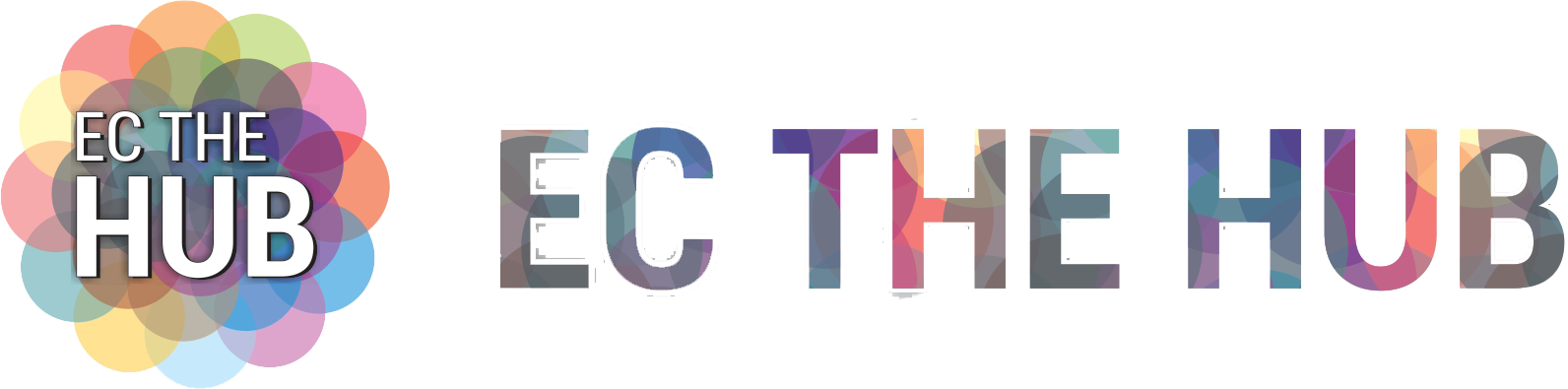We’ll walk you through the simple steps of finding your 6-digit Discord authentication code in this article.
We provide simple and straightforward instructions to help you, regardless of whether you’re a new user or simply need a fast reminder. Now let’s get going.
What Is a 6-Digit Authentication Code?
One security feature that helps keep your Discord account safe from unwanted access is a 6-digit login code. The two-factor authentication system generates this special code to confirm that you are the account’s rightful owner.
When you log in to Discord from a new device after enabling two-factor authentication, you will be required to enter this code in addition to your password.
How to Enable Two-Factor Authentication on Discord?
Let’s first look at how to enable two-factor authentication on Discord before getting into how to find your 6-digit login code.
1. Click the user settings icon at the bottom left of the screen when Discord is open.

2. From the menu on the left side of the screen, choose “My Account”.
1.On the “Two-Factor Authentication” section, scroll down and select “Enable Two-Factor Authentication.”
2. Set up your authentication method (an authentication app or SMS verification) by following the steps.
Every time you log in from a different device after enabling two-factor authentication, you will need to enter your six-digit authentication code.
How to Find Your 6-Digit Authentication Code on Discord?
After enabling two-factor authentication, let’s look at how to locate your 6-digit Discord authentication code.
- On your phone, launch the authentication app that you have chosen. Authy, LastPass Authenticator, and Google Authenticator are a few well-known authentication tools.
- Navigate to the Discord account within the app for authentication.
- Your Discord account will have the 6-digit authentication code displayed next to it.
The 6-digit authentication code will be texted to your phone if you want to use SMS verification.
Remember that the 6-digit authentication number is subject to change every 30 seconds, so when prompted during the login procedure, enter it as soon as possible.
Read More: How to Create an iCloud Email ID? A Step By Step Guide in 2023!
How Is 2Fa Configured?
1.Scan the QR Code

launch the Google Authenticator mobile app. Select the option to add a new account by tapping the ‘+’ icon. You have the option of manually entering the supplied key or scanning the QR code that is shown on your computer screen.
2. Enter the 6-Digit Code
Google Authenticator will provide a 6-digit verification code once you manually enter the key or scan the QR code. Put this code into your computer’s Discord window.
3. Verification

You’ll be prompted by Discord to input a six-digit code from the Google Authenticator app. For extra security, this code will update every 30 seconds. After entering the code, select “Enable.”
Read More: How to Uninstall Apps on Samsung Tv? A Step By Step Guide in 2023!
4. Backup Codes
You will also receive a set of backup codes from Discord. In the unlikely event that you lose access to your Google Authenticator app, these codes are crucial. Keep them in a secure location.
Congratulations! Your Discord two-factor authentication (2FA) has now been activated. Every time you connect into Discord on a different device or after logging out, you will be prompted to enter a code from Google Authenticator.