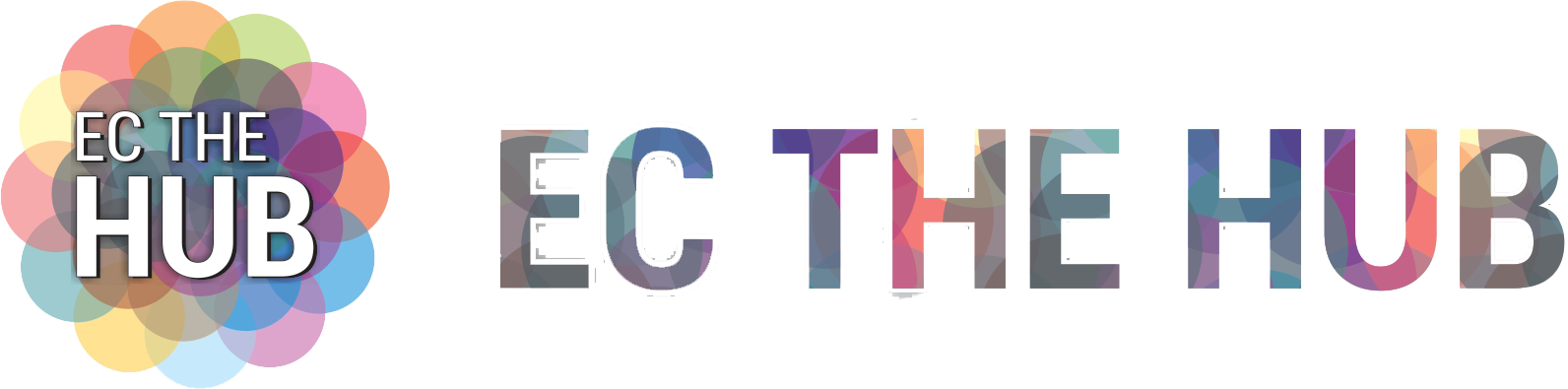Even though iPhones are made with a lot of care and accuracy, they can still have problems. The iPhone not charging is one of these problems. If you are having this problem and wondering why your iPhone won’t charge, don’t worry. There are some tricks you can try on your end to either figure out what the problem is or fix it yourself.
Even for a job that seems simple, like charging, there are several parts that need to work right. In this guide, we’ll look at all the things that could cause the iPhone not to charge and get rid of them one by one.
What Could Be Causing the Problem Of The iPhone Not Charging?
Don’t know why your iPhone won’t charge? Well, this annoying problem might have more than one cause. For example, the problem could be caused by a charger that isn’t approved, a tough case that doesn’t support Qi-wireless charging, or a piece of lint that got into the charging port.
 There could be a problem with the charging connection, a problem with the phone’s software, or a problem with the phone’s hardware. So, we’re going to try all the things that might help you fix the problem with your iPhone not charging.
There could be a problem with the charging connection, a problem with the phone’s software, or a problem with the phone’s hardware. So, we’re going to try all the things that might help you fix the problem with your iPhone not charging.
Clean The Gunk Out Of the Charging Port on Your iPhone
Well, the first thing you should do is check to see if dirt or lint is blocking the lightning port on your iPhone. Even if you can’t believe it, things get stuck in the port and build up over time, making it so that the iPhone won’t charge when it’s put in. So, to make sure the port stays clean, you should clean it often.
 Before you can clean the port on your iPhone, you have to turn it off. Then, gently pick out the lint with a regular stick. Be more careful when you clean the port, because if the pins get broken, you’ll have to replace the port.
Before you can clean the port on your iPhone, you have to turn it off. Then, gently pick out the lint with a regular stick. Be more careful when you clean the port, because if the pins get broken, you’ll have to replace the port.
ALSO READ: How To Connect AirPods To Chromebook? A Step-By-Step Guide!
Check Your iPhone’s Lightning Cable And Power Adapter
Even though there are a lot of chargers on the market, not all of them are safe and approved to charge iPhones. If you use a charger that isn’t “Made for iPhone/iPad/iPod” approved, you may see a message that says “accessory may not be certified.” As a safety step, iOS won’t let you charge your iOS device with a charger that isn’t certified.
 If your charger is MFi-approved, make sure that both the lightning cable and the power adapter are in good shape. Try to charge your iPhone with a different cable or power charger. If you can charge with a different charger, your charger is broken.
If your charger is MFi-approved, make sure that both the lightning cable and the power adapter are in good shape. Try to charge your iPhone with a different cable or power charger. If you can charge with a different charger, your charger is broken.
Even though the original Apple charger can be too expensive, you can find several high-quality cords online that cost less. Just make sure they are MFi certified and can handle the suggested 2.1 amps of power.
Make Sure That The Case Supports Wireless Charging
If you use a wireless charger to charge an iPhone 8 or later, make sure the case works with wireless charging. Yes, you got that right! Not all iPhone cases allow Qi-wireless charging. This is especially true for covers that are tough or have metal back plates.
 So, if you have put on a heavy-duty case or a ring holder cover, take it off before putting the iPhone on the wireless charger.
So, if you have put on a heavy-duty case or a ring holder cover, take it off before putting the iPhone on the wireless charger.
If you use wireless chargers that are Qi-enabled, we suggest slim cases that work with wireless charging. So, you won’t have to take off the case before putting the iPhone on the charger, which is a pain.
ALSO READ: How To Successfully Change Your Name On Facebook? A Comprehensive Guide!
If The iPhone Stopped Charging When It Was 80% Full
If your iPhone won’t charge past 80%, you might not have to worry about anything. Apple has started using the Optimized Battery Charging tool to make the batteries last longer. It can be used on any Apple device with iOS 13 or later.
 Machine learning and temperature sensors are used by this function to figure out when you use your phone the most and if it gets too hot while charging. When the phone gets to 80% charged, it will stop charging.
Machine learning and temperature sensors are used by this function to figure out when you use your phone the most and if it gets too hot while charging. When the phone gets to 80% charged, it will stop charging.
If your phone stops charging after this point, wait a couple of hours and try to charge it again to see if there is a problem with the charging or if the Optimized Battery Charging feature stopped it from charging any further.
Liquid Damage
If dirt or other things get stuck in the phone’s charging port, it won’t charge. Liquid damage can also be a big problem. If you dropped your phone in water and set it aside to dry, make sure it is fully dry before plugging in the charger. Even a small amount of water can make the wires short out, which can cause even more problems.
Set your phone down and let it dry all the way. No matter how important the information on your phone is or how much you want to use it again, you wouldn’t want to destroy it, right?
Force Restart Or Hard Reset
The Force restart or hard reset feature on your iPhone is often a lifesaver, especially for common problems. So, we are also going to try it.
Hard reset iPhone With Face ID, iPhone SE (2nd generation), iPhone 8, or iPhone 8 Plus
First off, press the volume-up button on your iPhone. Then, press the volume down button. After that, hold down the side button until the Apple logo appears.
Hard Reset iPhone 7 or iPhone 7 Plus
Press and hold both the volume down button and the Sleep/Wake button simultaneously until the Apple logo shows up.
Hard Reset iPhone 6s, iPhone 6s Plus, iPhone SE (1st Generation) or Earlier Devices
Press and hold the Sleep/Wake button and the Home button at once until you see the Apple logo.
Update The Software
 Most of the time, a simple software update is all you need to fix problems with your iPhone and even make it run better. If you haven’t updated the iOS in a while, your iPhone might not charge because the software is out of date. So, go to Settings > General > Software Update right away. Then, go ahead and download and install the latest version of iOS.
Most of the time, a simple software update is all you need to fix problems with your iPhone and even make it run better. If you haven’t updated the iOS in a while, your iPhone might not charge because the software is out of date. So, go to Settings > General > Software Update right away. Then, go ahead and download and install the latest version of iOS.
Reset Your iPhone
The “Restore” option should be your last alternative. You shouldn’t try it until none of the simple tricks work. Before you try this extreme option, you should always make a full backup of your iPhone, since the restore process will wipe out all the existing data.
It’s worth noting that Apple has shut down iTunes for Mac with the introduction of macOS Catalina and replaced it with Finder. So, if you’re using macOS Catalina or later, you need to use Finder to restore your device. On Mac running macOS Mojave or earlier and on Windows PC, you can still use iTunes to restore your device.
Simply Open Finder/i Tunes > Select Your Device. Then, Click on Restore iPhone.
You Can Fix Your iPhone
What do you do if you’ve checked the cables and the charger, updated your iPhone, cleaned the lightning port, and even done a full restore, but the iPhone still won’t charge? The problem now needs to be fixed by a professional, so call a reputable iPhone repair shop like Rapid Repair and let us take care of it.
After all, the device could have a problem with its tech that you can’t fix. Rapid Repair has a team of super-skilled techies who have worked on a lot of iPhones and know how to fix charging problems quickly. When we repair something, we only use original Apple parts and offer great service at a reasonable price. Get in touch with us right away to fix an iPhone that won’t charge.